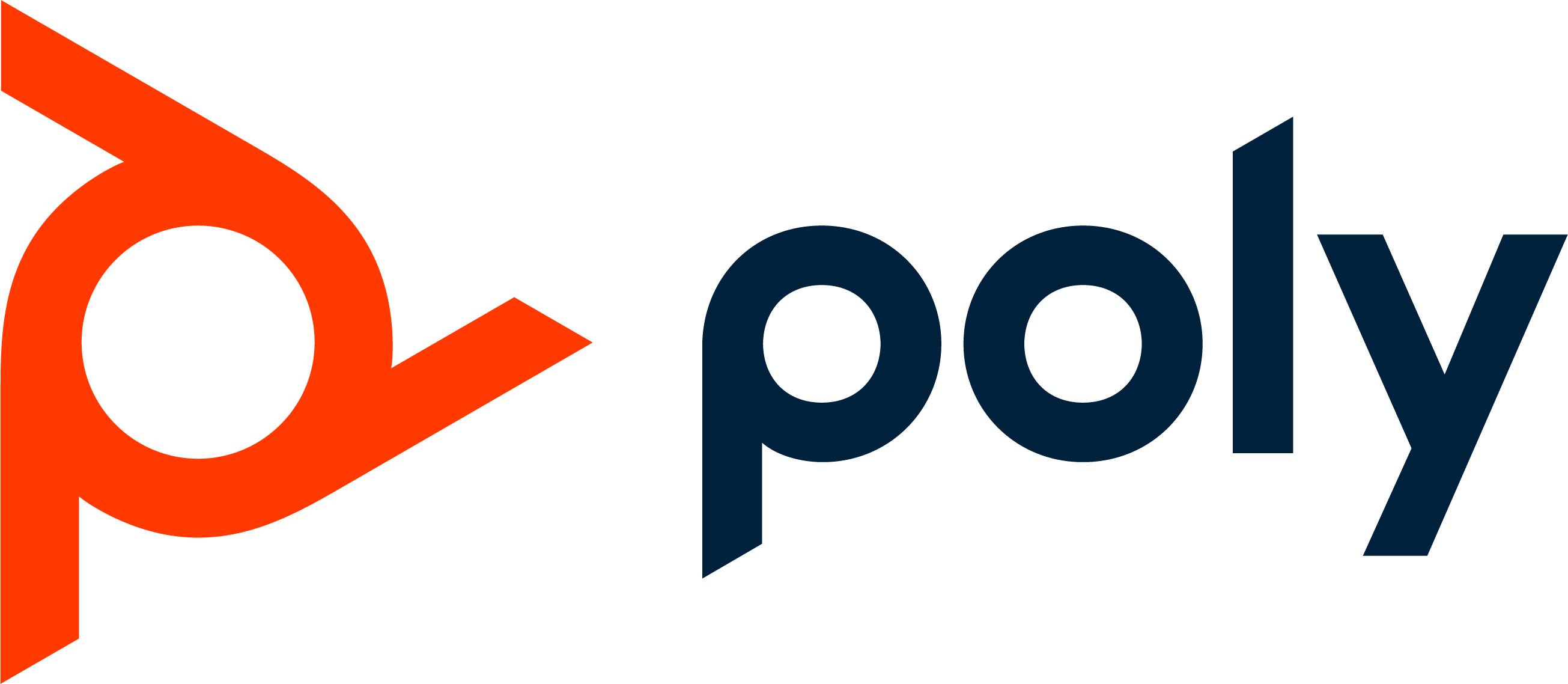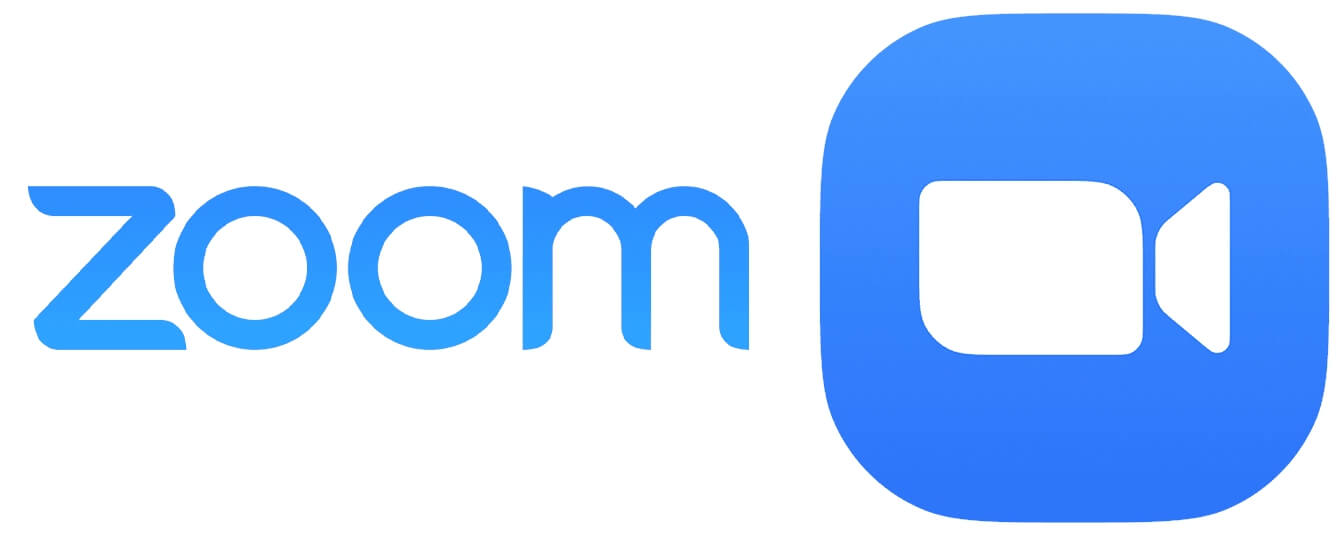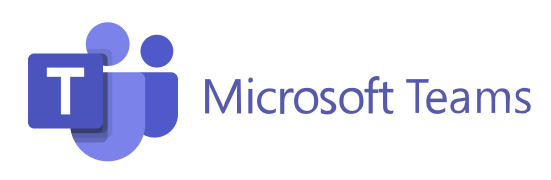|
 |
Solving Echo Problems with Vibe
What causes echo?
What is eZuce doing about echo in meetings?
What can meeting participants do to help reduce echo?
What can infrequent users or guests who don’t use video conferencing often do?
Why doesn’t XYZ vendor have trouble with echo?
PC / Desktop System Client Requirements
Mobile Client Device Requirements
WebRTC Client Requirements
Network Speed Requirements
Network Connection Requirements
Firewall and Network Address Translation (NAT) Support
Windows Firewall or Antivirus Programs
How do I report a problem or provide feedback?
Where can I find my Vibe meeting log file?
Vibe starts but fails when attempting to display the meeting
Vibe starts but hangs while loading
How do I remove Vibe and cleanup any folders?
Solving Echo Problems with Vibe
Echo in video conferences is frustrating for all parties involved. For users who use video conferencing often they have the proper equipment and their computer’s audio settings are optimised. The infrequent user not setup properly for video conferencing is often frustrated or can disrupt an entire meeting.
What causes echo?
There are a number of reasons why echo occurs in phone calls and video conferences. The largest culprit is audio that comes from a computer’s speakers and picked back up by a microphone. This creates a loop that feeds an echo back into the meeting.
What is eZuce doing about echo in meetings?
We have built in Automatic Echo Cancellation (AEC) into the Vibe client. We have leveraged the open source AEC and noise cancellation code implemented as part of the WebRTC code in Chrome.
What can meeting participants do to help reduce echo?
There are several things that meeting participants can do to help reduce echo:
- Use a headset. With headsets there is no way for the microphone to pick up sound from the speakers.
- In your PC’s sound settings adjust your microphone input level and your speaker output level to around 80% of the highest value offered by your PC. By having the microphone lower this allows echo cancellation code room to work with. This is done in different places on different operating systems.
- If you are utilising an external microphone and/or speakers, increase the distance between the two and lowering the volume of the speakers. Try positioning the speakers ahead of the microphone.
- Some computers (mostly laptops) have echo cancellation built in but this can be compromised by a high load on the computer’s CPU. Closing a few applications can help reduce load on the system and allow this feature to operate properly.
- If you are going to have video conferences frequently, consider a separate webcam that has a good quality microphone as part of the camera. Cameras such as Logitech’s C920 or C930 cameras are excellent.
- For larger areas (like a conference room) consider a quality echo cancelling desktop microphone/speaker from a company like Phoenix or room setups from companies like Clear One.
What can infrequent users or guests who don’t use video conferencing often do?
Infrequent users can utilise our WebRTC client at https://vibe.ezuce.com/webrtc. This is a simplified client for people who are just dropping into a meeting and uses the AEC that we’re working to implement in the more feature rich desktop client.
Why doesn’t XYZ vendor have trouble with echo?
We and others in the industry work tirelessly on these issues. All vendors struggle with echo issues as witnessed in the technical support sections of their websites.
PC / Desktop System Client Requirements
To run Vibe properly, your computer or mobile device should be at or above certain minimum hardware requirements, especially if you intend to send and receive quality video and audio.
At a minimum your computer should have the following:
An Intel Core™ Duo CPU or better or AMD equivalent
Microsoft Windows 7 (32 bit and 64 bit) and later
Mac OS X (10.7 and later)
Linux distribution (not older than 2 years if possible)
A microphone and speakers
A web camera is optional, but highly recommended and can be either built-in, or connected via a USB port or an HDMI connection to a video grabber card.
Mobile Client Device Requirements
- Vibe will run better on mobile devices connected via Wi-Fi than on most carrier networks
- Earphones are recommended for use on mobile devices.
Apple
Vibe supports Apple’s iOS devices version 4.3 or later on either an iPad 2, iPhone 4S or later.
Android
For Android devices (phones or tablets), Vibe requires operating system version 2.3.2 or later and API level 9 or later with at least a dual-core microprocessor.
WebRTC Client Requirements
Vibe WebRTC client can be started using any Chrome or Firefox.
Network Speed Requirements
A reliable Internet connection with a minimum of 1-megabit per second download speed and a 256-kilobit per second upload speed is required. These requirements will be higher for large meetings or if high resolution videos are in use.
Network Connection Requirements
A hard-wired Internet connection is preferred when connecting a PC other than a mobile device. Vibe streams each video tile to the desktop unlike other solutions, WiFi may work for a single person but the high packet loss over WiFi makes HD videoconferencing a substandard experience over WiFi.
Firewall and Network Address Translation (NAT) Support
Vibe Hybrid Cloud works fine in a Network Address Translation (NAT) environment. The organisation’s firewall should permit outbound communication on UDP and TCP port 36015. Your network administrator can open up these ports in your organisation’s firewall.
Windows Firewall or Antivirus Programs
With some versions of MS Windows the system or antivirus program will ask you whether to authorise or block the Internet access for some programs depending on your security settings. Please make sure that you authorise all programs started by the Vibe application.
How do I report a problem or provide feedback?
Please check for your question in our technical FAQs before you ask a technical question.
If you are having a problem and are using the desktop client, look for the icon that looks like a triangle with an exclamation point in it. This can be located in the Menu under ‘Help’ menu item where you will see ‘Send Report’.
If you are having a problem with the Web Portal or WebRTC client, please send an email to our technical support team (bridge@vc2.co.uk).
Please provide the following information for technical questions:
- Describe the problem including where and when it appears
- Your hardware platform including brand, model, operating system version and CPU
- Your browser type and version (i.e. Chrome version 29.0)
- Your version of Java (i.e. version 1.6)
Where can I find my Vibe meeting log file?
Once your are running vibe this file can be saved to any location from the vibe menu by selecting Menu -> About -> Copy Log File.
You can also find the file at the following locations depending upon your operating system.
Windows WinXP, Vista, 7 & 8:
Type the following line into your Windows Explorer (File Manager)
%temp%
This will take you to the directory where you will find the log files. The most recent meeting log file is named “vibe.log” previous meetings are numbered sequentially (i.e. vibe.log.1, vibe.log,.2 etc.) with older meetings having a higher number.
Mac:
To locate the file follow the following steps
- Open Finder/Application/Utility/Terminal
- Copy and paste the following command into the Terminal application and hit “Enter”: open $TMPDIR
- The Finder will open showing the vibe.log file
Linux:
Use the /tmp command to find: ” ls -al /tmp/vibe.log*”.
Vibe starts but fails when attempting to display the meeting
This may occur after you have clicked to join a meeting or logged into Vibe.
The exact error message will vary, but OpenGL will be referenced in the text. The video component of Vibe requires the OpenGL 3D software engine version 1.5 or greater, which is supported by nearly all graphic chip sets sold in the past 6 years.
If Vibe crashes or freezes attempting to join a meeting the probable cause is a graphic card that does not support OpenGL version 1.5 or greater. To solve this problem, download and install the latest version of your graphics card’s driver from the PC or graphics card manufacturer. Follow the appropriate manufacturer’s link to update your graphic card driver.
Vibe starts but hangs while loading
Alternately you may see an error message saying, “The vibe application is unable to connect to a server. See the technical FAQ on “Firewall and Network Address Translation (NAT) Support”. It is likely that you don’t have the required ports open on your firewall or your network requires a proxy server for connection to the Internet. Technical Support can assist with the settings for a proxy but your network team will need to address required outbound ports.
How do I remove Vibe and cleanup any folders?
Windows PC
- Open the “Command Prompt” by going to “Menu” and selecting “All Programs” and then “Accessories”.
- Type the following command without the quotes, “DEL /Q /S /F .vibe*” and hit the “Enter” key
Mac
- Open the Finder
- Go to the folder: Applications/Utilities
- Open the Terminal Window
- Type the following command without the quotes: “rm -rf ~/.vibe*” and hit Enter
Linux
- Open the Terminal (shell)
- Type the following command without the quotes, “rm -rf ~/.vibe*”
If your question has not been covered then please contact a member of staff by completing the form below.
Please be as detailed as you can with your question / issue which will assist us.